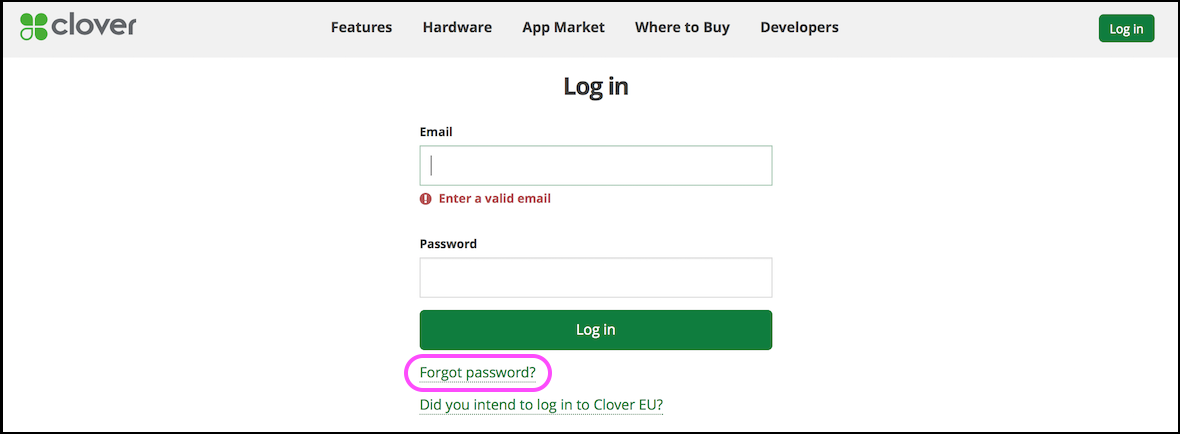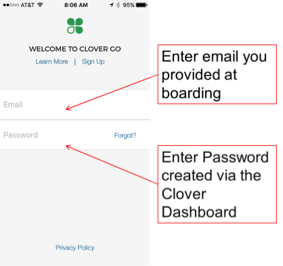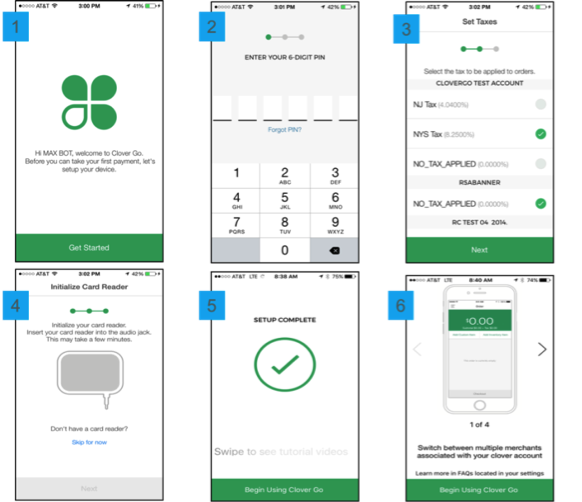Where can I find the Clover Go app? #
For iOS users, search for “Clover Go” in the Apple App Store and download the app.
For Android users, search for “Clover Go” in the Google Play Store and download the app.
What can I expect after I sign up for my merchant account and what do I need to do to start taking payments? #
Once you sign up, you will receive 2 Welcome Emails and have the Clover Go reader shipped to you. You will need to:
- Create a password: Click on the link in the Welcome Email with the subject line of “Welcome – Clover setup information” to establish your credentials (login & password).
NOTE
If you did not receive this email or cannot find it, go to www.clover.com, click LOG IN, then click Forgot password? and follow the instructions. Boarding of the merchant account must be completed first to do this.
- Configure your options: When you are logged in to www.clover.com, use the Setup app
to configure options such as whether you want the Tip screen to be present, whether you want to use the app to track cash and check transactions, and more
- Download the app: Click on the link in step 3 of the other welcome email or go to the App Store or Google Play store to download the app
- Sign into app and activate using your clover.com credentials
- Take Payments: Follow the prompts to set up your app, and then you can start taking payments (screenshots and videos below)
iOS New User Walkthrough Video
Android New User Walkthrough Video
iOS New User Walkthrough Video for Terminal Plan Merchants
Android New User Walkthrough Video for Terminal Plan Merchants
Reference Site: https://help.clover.com/faq/clover-go-quick-start/